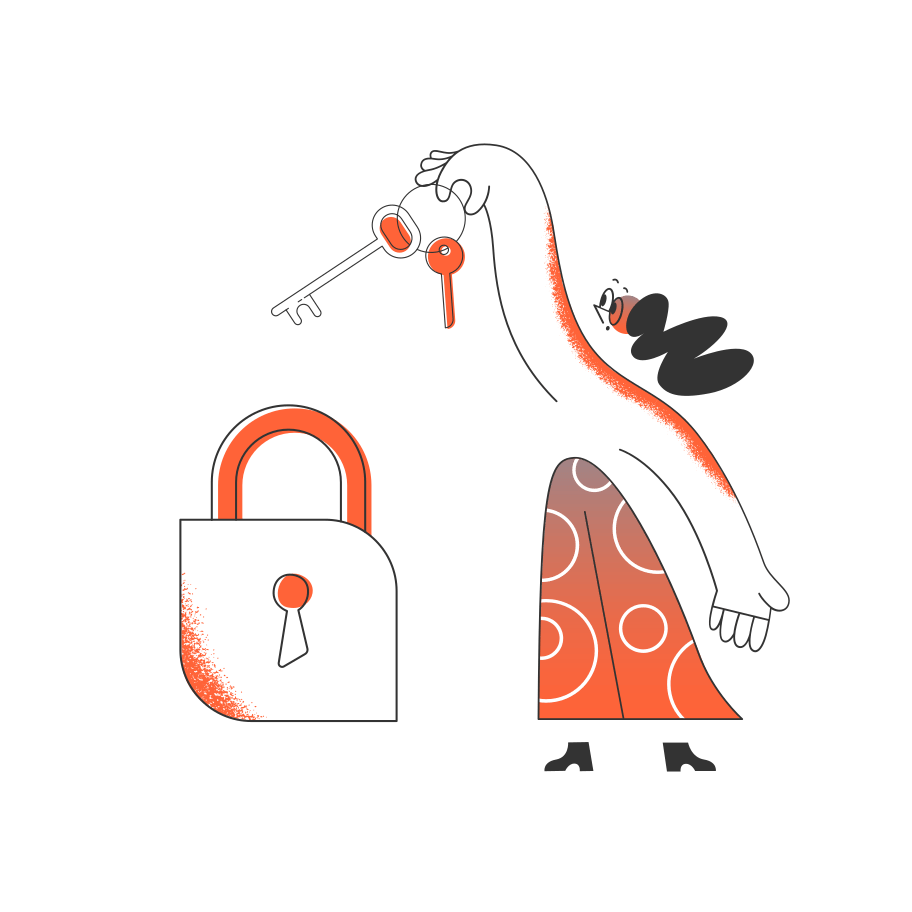Hello everyone, I am sure everyone who reads this article is interested in their privacy.
Today we will create and configure the TOR-VPN connection step by step. Thus, you will create a fairly powerful and safe chain from scratch, which will be difficult to untangle.
In my opinion, this bundle is one of the best that a beginner can set up without special skills and abilities. But in any case, you will have to sweat a little, as this process takes quite a long time. Carefully and gradually work through the information provided in practice, so as not to waste your efforts and time.
First of all, download and install the VirtualBox program.
Download link: https://www.virtualbox.org/wiki/Downloads
Next, go to Whonix and install the VirtualBox package.
Direct link: https://www.whonix.org/wiki/VirtualBox
Once downloaded, double-click on the image and it will automatically load into your VirtualBox.
Set up VirtualBox:
Next, download the Windows 7 image for the virtual machine, you can install it here and install it on VB. To do this, click “Create”, name your machine whatever you want, then choose the bit depth for your system. After that, we select the amount of RAM that we will allocate for its work. I advise you to set from 1GB, here the more — the better. Then press “Create virtual disk”, select the type of disk VDI, dynamic, and allocate the volume for the hard disk of the system. Here, how much you need, I allocate 60GB. Next, we start the system, specify the image, and wait until everything is installed. This usually takes about an hour.
We set up the network:
First, turn off the virtual machines and go to the main me VirtualBox.
Open the “Network” tab and switch the connection type from “NAT” to “Whonix Internal Network”. Next, launch all virtual machines and go to
Windows 7. Through the control panel, go to the network control center, click “Change adapter settings”, right-click on the connection, configure IPv4 parameters, and write the following settings:
IP address: 10.152.152.50
Mask: 255.255.192.0
Gateway: 10.152.152.10
Next, save the specified settings.
Results:
Now your work machine can only access the Internet through Whonix, aka TOR. Before working on our home system, we connect to the VPN, launch all virtual machines, and also launch VPN on the working system.
Thus, we have created a TOR-VPN connection, which is a fairly strong bundle, then, if you wish, you can setup this connection on a Dedicated Server.